Inviting students
Quuly / Quuly Cloud Help Center / Inviting students
Requirements
✅ You will need to register a Quuly account
✅ You will need to create a course
✅ You need to be an instructor for that course
Roster Upload (CSV)
Quuly supports inviting students by two methods:
- Course roster upload
- Invite codes
If you prefer to invite via Course roster upload you can find those instructions here.
Invite codes
Students also have the option of joining your course via an invite code that you or your teaching assistants would distribute. For security purposes, invite codes can be permanently invalidated per the instructions below.
Using invite codes
- First, find the student entry code located in the left hand rail. Press reveal if it is hidden.
- Once all students have been enrolled, we recommend that this invite code be invalidated to prevent unauthorized entry. See "Permanently invalidating an invite code" below to learn more.
- An alternate strategy is to notify students that they must use the code within a certain number of days before you invalidate the code.
Permanently invalidating an invite code
Invite codes can be permanently invalidated for security purposes at any time. Once this is done the existing invite code will no longer function and a new invite code will exist in its place. A student will no longer be able to join with that invite code
This does not affect users that have already enrolled in your course through Quuly. Any user that has previously used that invite code to enroll in your course will not be removed from the course, nor will their registration be affected in any other way once an invite code is invalidated.
Steps
- To invalid an invite code, head to Enrollments in the left sidebar and click the refresh button next to the corresponding invite code.
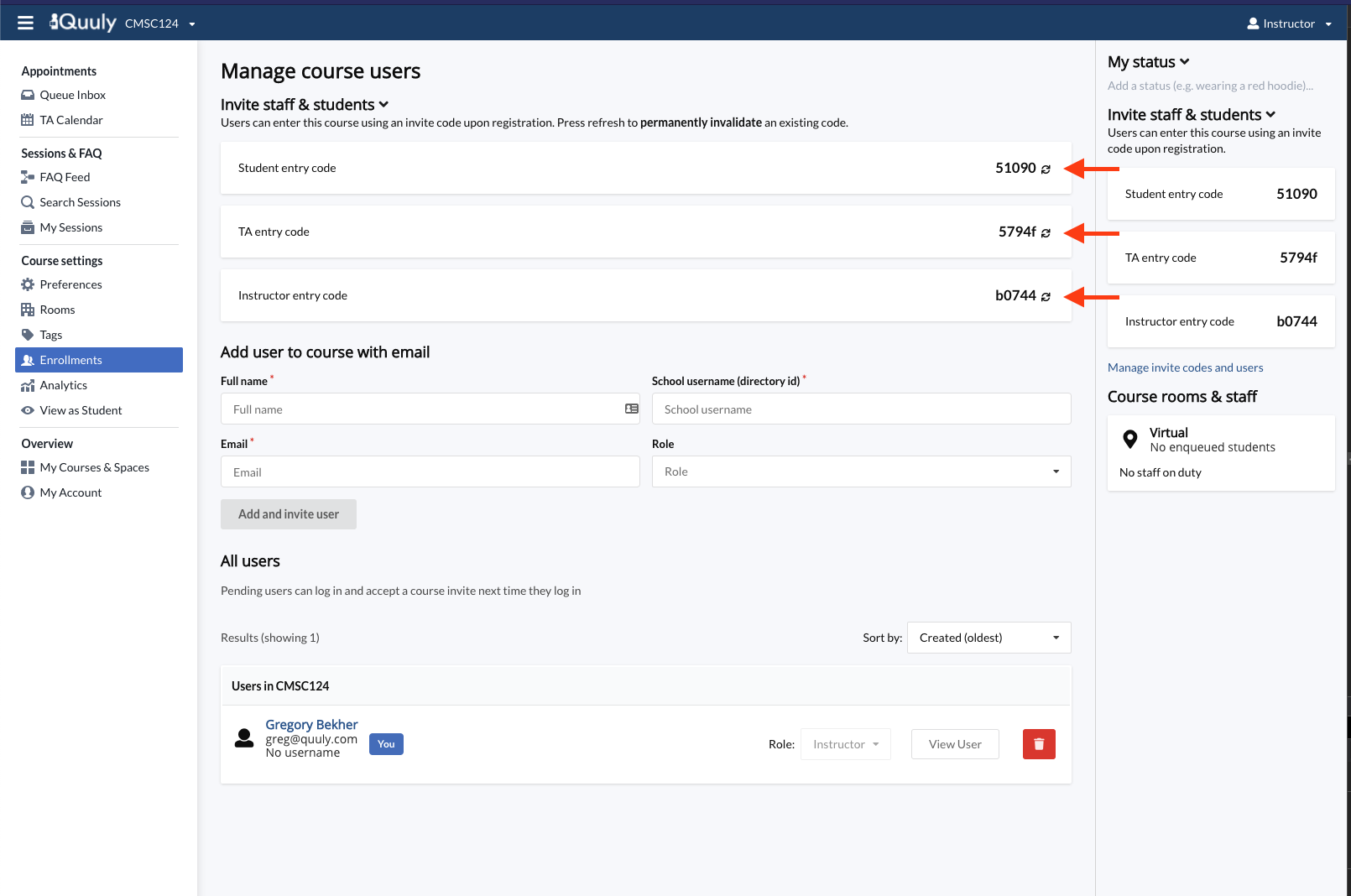
Related articles
Did we miss something? Not to worry! Just email our support team at support@quuly.com ✌️
