Course roster upload
Quuly / Quuly Cloud Help Center / Course roster upload
Requirements
✅ You will need to register a Quuly account
✅ You will need to create a course
✅ You need to be an instructor for that course
✅ You need to be able to produce a list of students in CSV format
Obtaining a CSV
To upload a course roster you will need to obtain a comma separated value (CSV) file. You can obtain this from:
- A course roster repository maintained by your institution.
- Creating a CSV file manually.
⚠️ You will need to have the following data for each student:
- University ID (e.g. a directory ID or username)
Formatting a CSV
Adding a header
A CSV headers defines the semantic meaning of each column in a CSV file. When exported, CSV files often have a header added. Please verify that your CSV file has a header with the following information:
email,roleIf a header exists already please validate that it has the above data. If not you will need to update the column names.
Removing special characters
Be sure to remove any non-ASCII characters in the CSV file.
Uploading a CSV
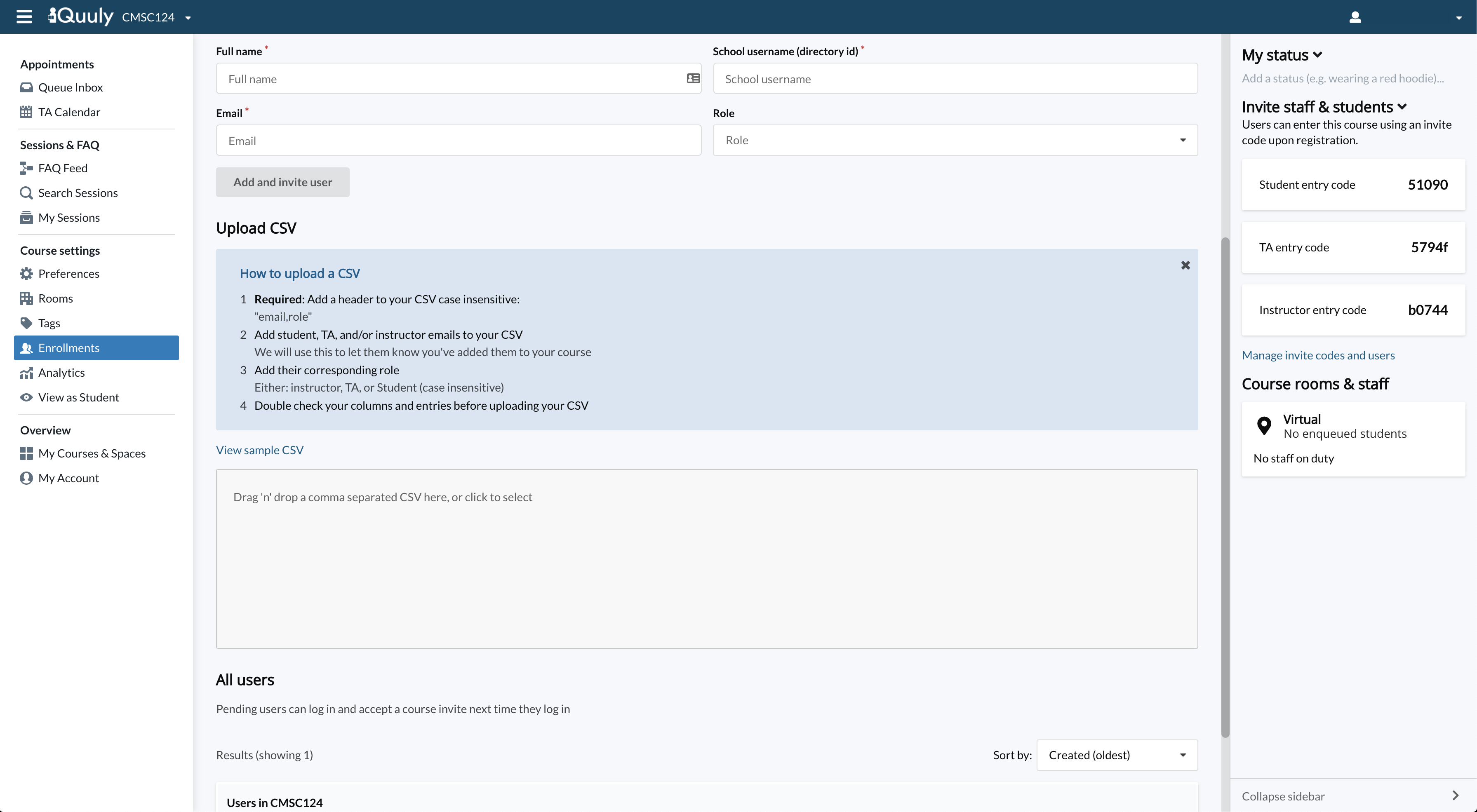
- Head to the Enrollments view by clicking the corresponding button in the left rail.
- You will see the CSV drag and drop view.
- Drag and drop a CSV file into the blue box.
- You will receive two notifications, one when the upload begins and one when the upload completes. Please wait until the upload completes.
- ⚠️ Warning: As of 2021-01-25 We are currently adding in functionality to display all invited users. You may not see any users enrolled until they begin accepting invites. We will have this complete within 1-2 business days.
Notifying students
Be sure to inform students that they do not need to use the invite code system and that they are already enrolled in Quuly via the email you provided in the CSV.
In some cases, a student may not have access to the email you provided. This is easy to correct under the Enrollments view found in the left sidebar.
Troubleshooting upload issues
Data validation issues
If you see a warning or an error pop up after uploading a CSV roster there may be invalid rows in your CSV. Each invalid row will have a line number and an error.
Please fix any identified issues and re-upload the CSV if this occurs. Do not modify any lines that did not have an associated warning.
Related articles
Did we miss something? Not to worry! Just email our support team at support@quuly.com ✌️